You want to be sure to get all my emails and not miss any of my powerful information?
What is email whitelisting?
More and more often these days different email providers are; using programs to block unwanted email, often referred to as “spam”.
Sometimes, however, these programs block email you want to get. Like mine for example…
To be sure you receive emails from us, follow these quick tutorials…
Now obviously every email service is different…
Below are instructions for some of the more popular ones.
If yours isn’t here, please contact your ISP’s customer service team and ask; for their instructions.
Gmail:
* In your inbox, locate an email from us [email protected] – like your welcome you just received from me!
* Drag this email to the “primary” tab of your inbox.
* You’ll see that our emails will go to your primary folder in the future!
Yahoo! Mail:
* When opening an email message, a “+” symbol should display next to From: and the sender’s name.
* Select this and an “Add to contacts” pop-up should appear. Select “Save”
Mac Mail
* Select “Mail” and “Preferences” from the top menu.
* In the “Preferences” window, click the “Rules” icon.
* Click the “Add Rule” button.
* In the “Rules” window, type a name for your rule in the “Description” field.
* Use the following settings: “If any of the following conditions are met: From Contains.”
* Type the sender’s email address in the text field beside “Contains.”
* Select “Move Message” and “Inbox” from the drop-down menus.Click “Ok” to save the rule.
Outlook 2003 & Later
* Right-click on the message in your inbox.
* Select “Junk E-mail” from the menu.
* Click “Add Sender to Safe Senders List.”